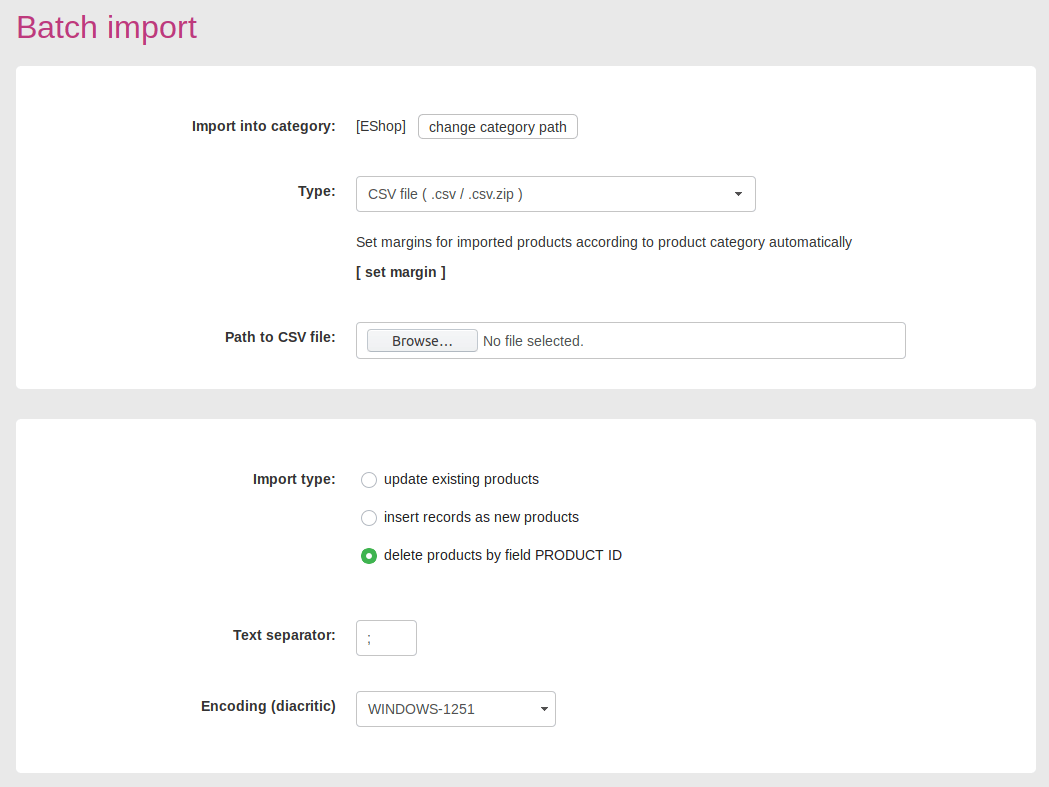Bulk products UPDATE
- update product information
Bulk data export / import allows you to control and update product information easily. Bulk export exports products to a CSV file that can modified in Excel or OpenOffice. Modified CSV file can be imported into ClickEshop administrator using Bulk product import.
Please follow the steps below to export products form ClickEshop admin:
- click [Global Settings] - [Batch export]
- in the field "Product export from category" click the button [Change category path] and select a category for product export or keep category EShop to export all products from webshop
- it is recommended to keep one copy of exported file unchanged
Please follow the steps below to import products into ClickEshop:
- sign in into ClickEshop administrator and click [Global Settings] - [Batch export]
- in the field "Import products into category" select the desired category (the same as for export) or keep category EShop to import all products to webshop (only to update existing products). If you import new products, you have to choose a category for import e.g. create category Import and then import products in this category.
- Type: CSV
- in the field "Path to CSV file" load the csv file with products from your computer
- in the field "Product import method" while updating existing products select "update existing products" (it is based on PRODUCT_ID)"
- Text separator and Encoding (diacritic) : select the same as for export
- PLEASE NOTE: in the field "Choose attributes to import" it is recommend to update only those items that have been changed (only for those items mark checkbox) and other are recommend to leave unmarked
- click button "Import products"
Here's an example of how to set up and open a CSV file in Libre Office / Open Office:
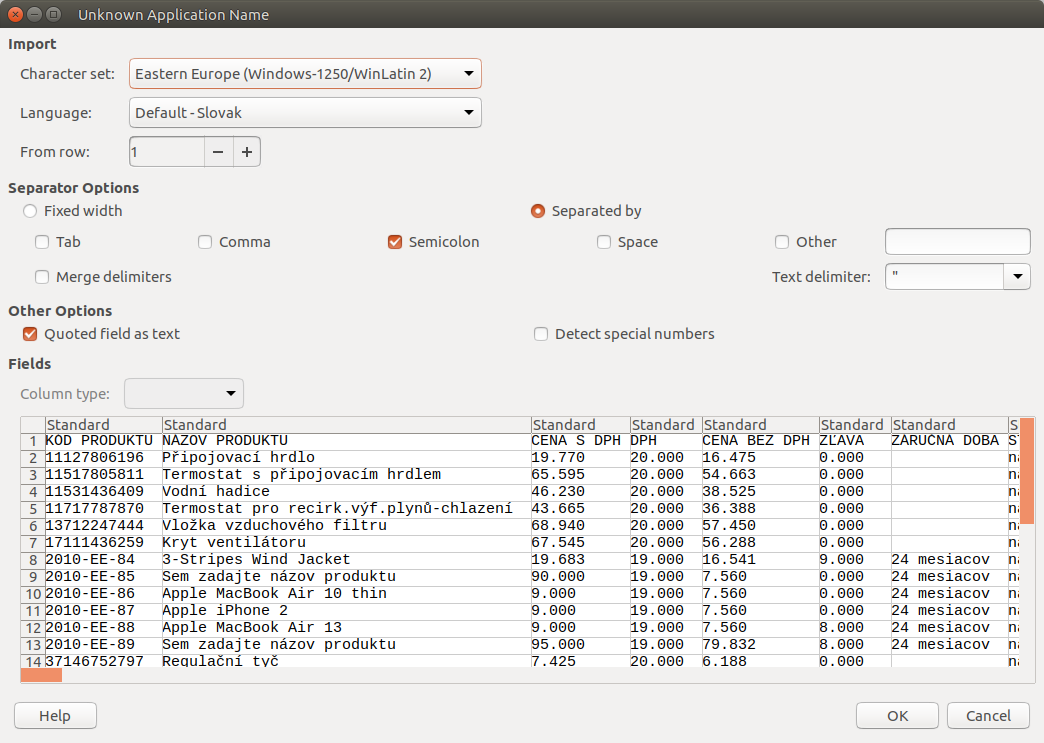
Please follow the steps below to delete products from csv file:
- in ClickEshop admin click [Global Settings] - [Bulk Export] and export the desired products. In Excel or OpenOffice, edit a .csv file and leave only those you want to delete